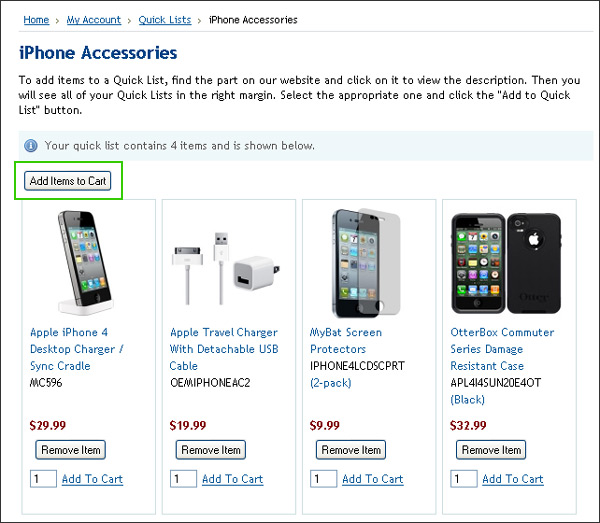Save Time with Quick Lists
Posted on Dec 28th 2011
At Cellular Accessories For Less, we are always striving to make your ordering experience simpler and quicker to save you time and energy. Many of our Corporate Club members purchase the same items frequently, but have to manually add each item to their cart every time they shop. Our Quick Lists feature solves this problem by allowing you to create customized shopping lists of the items you order frequently. Instead of navigating to multiple phone pages, all of your favorite products can be found in one location and you can add multiple items to the cart at once. This is especially helpful to corporate purchasers who order the same items for many employees. We hope this makes your purchasing more convenient and efficient. Here's a step-by-step guide to creating and utilizing the Quick Lists feature.
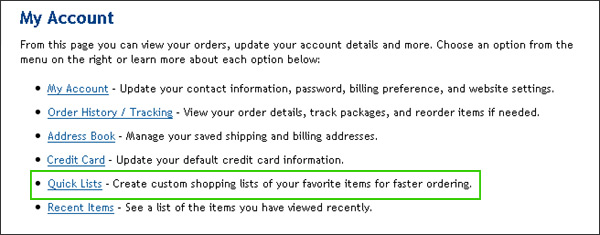
Step Two: Create a new Quick List by entering the name of your list and click "Save Quick List."
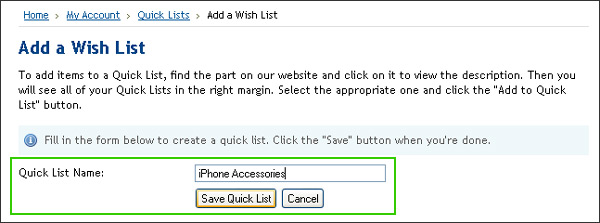
Step Three: Add products to your Quick List. To do this, visit the product's page on our website and select the desired Quick List in the right margin. Click the "Add to Quick List" button to save it. Repeat for all of your favorite products.
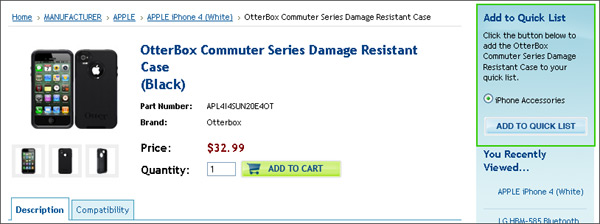
Step Four: Visit the Quick Lists page on your My Accounts page to view all of your lists. From here you can view each list, change the Quick List name, delete a Quick List, or add all of the products to your cart with one click!
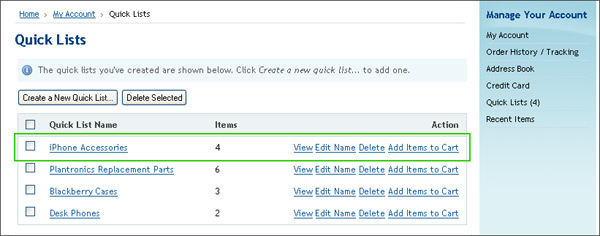
Step Five: View and purchase products from each of your Quick Lists for fast and easy ordering!