Microsoft Office for iPad: Build Your Mobile Office in 4 Steps
Posted on Apr 24th 2014
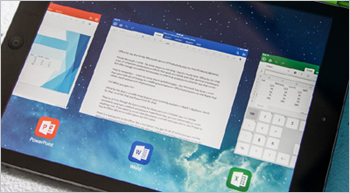 After four long years of waiting, Microsoft released Microsoft Office for iPad this month. iPad users can now create and edit Microsoft Word, Excel, PowerPoint documents directly within an iPad app rather than using less ideal workarounds like web apps or Apple’s less popular word processing apps, Pages and Numbers.
After four long years of waiting, Microsoft released Microsoft Office for iPad this month. iPad users can now create and edit Microsoft Word, Excel, PowerPoint documents directly within an iPad app rather than using less ideal workarounds like web apps or Apple’s less popular word processing apps, Pages and Numbers.
Lack of Microsoft Office support on the iPad was, for many users, what had prevented them from using the iPad exclusively. So how can you and your company leverage your iPad with Microsoft Office to create a fully mobile office? CAFL has the solutions for you.
Step One: Keyboard
A keyboard is essential if you plan on doing any serious typing. Fumbling with those touch screen keys can lead to major typos, not to mention cramped wrists.
We recommend the Logitech Ultrathin Keyboard Case. This model features an exceptional keyboard with smooth and quiet typing.  The best part is that it snaps onto the front or your iPad when you’re en route to your next location. A magnetic groove serves as a stand for your iPad when you’re ready to type.
The best part is that it snaps onto the front or your iPad when you’re en route to your next location. A magnetic groove serves as a stand for your iPad when you’re ready to type.
The ZAGGkeys Backlit Keyboard and Full Body Case will virtually transform your iPad Air into a portable and slim laptop. Backlit keys are perfect for typing in dim lighting and the sturdy hard shell case and firm hinge will hold up throughout your travels.
Step Two: A Case and Stand
 If you opt for a standalone keyboard, you will need to keep your precious iPad protected from the elements of the mobile office – drops, scratches, coffee spills, and other accidents. Most Keyboard options currently available double as protective cases that can fold into a folio stand.
If you opt for a standalone keyboard, you will need to keep your precious iPad protected from the elements of the mobile office – drops, scratches, coffee spills, and other accidents. Most Keyboard options currently available double as protective cases that can fold into a folio stand.
If you pick one of these – you’re already set. But if you’re looking for added protection, Lifeproof cases are water, dust and shock proof. The Otterbox Defender is also a great rugged option – and it includes a stand for easy typing.
You already have a three foot cable and a wall charger – but working mobile can present special challenges. An extended cable will save the day when you can’t get a spot right next to the outlet. For a truly portable experience, the Powercell Portable Battery can be used as a wall charger or as a mobile battery charger for when you don’t have access to an AC outlet.
Step Four: Audio
 Jumping on a Skype conference call from your iPad might not be ideal when you’re working from a public place. A set of Bluetooth headphones will stream the call from your iPad direct to your ears – without messing with tangled cords. The Motorola S11-Flex HD Bluetooth Wireless Headphones also have a built in mic so you can talk back. When you’re not talking, these headphones also stream music and other audio straight from your iPad.
Jumping on a Skype conference call from your iPad might not be ideal when you’re working from a public place. A set of Bluetooth headphones will stream the call from your iPad direct to your ears – without messing with tangled cords. The Motorola S11-Flex HD Bluetooth Wireless Headphones also have a built in mic so you can talk back. When you’re not talking, these headphones also stream music and other audio straight from your iPad.
